Digital platforms and tools in the classroom are new to me. I grew up during a time when technology was beginning to evolve at a rapid pace. In high school I learned to type on an electric typewriter. When I first started college, I used a word processor. My father insisted I had a cell phone when I was commuting to Buffalo State College my junior year. The cell phone plans were for calls only and it was pay by the minute usage. My husband and I had dial-up internet when we were first married.
For over twenty years, I stayed home with my children, and did not step foot in a classroom until fall of 2023. So much has changed over those years. While I am comfortable with digital platforms and tools, I do not have a lot of experience with digital tools used in the classroom. It has been a learning curve, and honestly, I would love to find time to familiarize myself with some digital platforms and tools available to use in the classroom.
There are a few digital platforms and tools I am regularly using in my classroom. The first is ClassDojo. I first started using it when I was co-teaching a class last summer. We mostly used it to communicate with students’ parents or guardians. I loved sending quick messages or a picture to students’ parents or guardians during the day. When you work with students with disabilities, especially nonverbal children, having an instant line of communication makes a huge difference in building relationships with the students’ support system.
ClassDojo is a communication app with interactive games for students. The platform states it is the safest online community for kids to play. While I have not used the game piece, I have used a few of the other features of the platform. Teachers set up an account and add students to their class. Parents can sign up and log into the class using either a QR Codes or a classroom code. A printable invite can be sent home with the student or they can be emailed to the student's parent or guardian. An email account and some type of internet access through smart phones, devices or computers are required to sign up for an account and access the features.
There are a lot more features than I am currently using, however, next school year I plan to incorporate more of ClassDojo's content in my classroom. For now, I chat with parents, send announcements, or mass messages. Under tools, there are options for timers, groups, randomizers, group maker, noise meter, directions think pair share, and music. The randomizer might be one of the best features. It eliminates the arguments and adds a level of anticipation. There are numerous possibilities for use in the classroom.
One of the features is the ability to reward students for positive skills such as helping others, on task, participating, persistence, teamwork, and working hard. There is an option to add skills. By clicking on the student's monster avatar, the teacher is able to reward the student with points for the different skills. These skills can easily be used as a classroom management and reward system. I would love to incorporate it next school year. The students in my class benefit from frequent intentional praise. That can be a challenge when one student is disrupting the class with their behaviors. Using this feature in my class would allow my staff and I to track and monitor the students’ behaviors and offer an alternative reward system, such as so many points to earn a prize or reward.
Another digital tool I have used in my classroom is Google Drive. Our school has a shared drive with for administrators, teachers, and axillary teams access. For privacy reasons, most of the Google Drive information is shared with specific staff members. Staff email and a link to a specific files is needed to access the files. Within the files, there are Google Sheets and Google Docs of class lists, master schedules for each classroom, policies and procedures, various forms, bus departures, and curriculum files. There is a master CSE meeting schedule for all the students, along with the paperwork needed to complete student's IEP drafts. The master schedule is a Google Sheets with tabs on the bottom labeled for each classroom and service provider. Within the class schedule is the days and times for student’s required counseling, speech, occupational therapy, and physical therapy.
This year I utilized a literacy unit study that was a licensed school access purchases from an online teacher resource store. The files were shared with me from another teacher. I was able to download the files and print what I needed for the unit studies. The unit study gave me access to digital anchor charts on google slides for the different units. It was easy to download the google slide and pull them up on the smartboard when we needed them. Students were able to interact with the slides. They enjoyed using the digital anchor chart slides on the smartboard.
Both ClassDojo and Google Drive require internet and a device for access. There are safety and privacy in place with email and password encryption, as well as permissions. Access to both platforms allows users to share information. To locate the needed resources, however, the user needs to know what they are looking for and where to find it. Google Drive can easily become cluttered, and it can be difficult to find the files one needs. Proper labeling is necessary. For example, our school’s Google Drive has two different master schedules for this school year. By December 2024, there were several students that switched classes or left the school. As a new teacher starting in January, it was confusing. I had to ask for clarification on several occasions to understand which file was the current version. The school I worked at previously used Share Drive. It took me some time to navigate the different sections, but once I understood where to find the information I needed, I found it to be more user friendly.
Resources
ClassDojo. (2019). ClassDojo. ClassDojo. https://www.classdojo.com/
Google. (n.d.). Google Drive: Online File Storage for Business | Google Workspace. Workspace.google.com. https://workspace.google.com/products/drive/



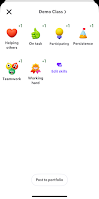

I love hearing about class dojo as I got to use it in my first student teaching placement! In my school now, I’m not allowed to use those kinds of communication apps as we are also a treatment center and HIPPA gets involved. I haven’t played around with it, but is there a way to just do the points part and create code names for kids? Also, what kinds of prizes do you offer? I feel that I either go to big or too small lol!
ReplyDeleteThat is interesting that you are not able to use it. The last school I worked at used it, and they were very strict about privacy. They were strict about what could be communicated through messages. The administration did lock down a lot of features. That might be why we were able to still use it. Code names would be an option since you are inputting the names. As long as the students are not connected to a parent or guardian, I would imagine you would be able to use it within the class. It will prompt you to connect with families, but you should be able to ignore it and still use the other features. The only issue is you need to attach your account to a school or organization. I am not sure if there is a way around that piece.
ReplyDeleteI have a prize box in my classroom with small trinkets and candy for the students to choose from at the end of the day. They need to earn 10 stickers or tokens to earn their prize. Half of the students love smarties, and the other love toys. Have you looked up desk pets? I found information about them on Pinterest. I have not used them, but one of the other teachers in our building uses them. She loved using them as incentives.